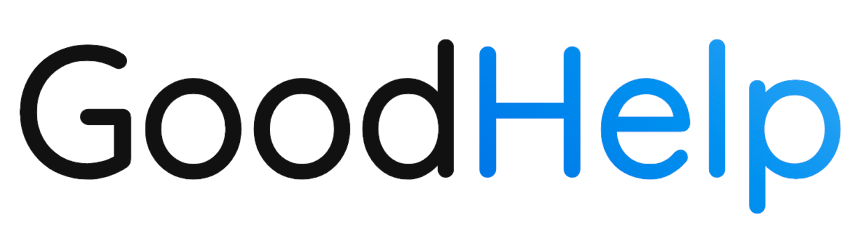Expand Your Content with AI Tools
GoodHelp.AI provides specialized Tools for creating different types of content, from SEO-friendly articles to comprehensive product comparisons. These Tools do not rely on your Marketing Profile, and thus serve a wide variety of content needs.
Each tool has its own prompts and output style, making it easy for you to tackle a range of marketing, research, and analysis needs in a few clicks. In this section, we’ll explore each tool and walk you through how to use it effectively.
SEO-Friendly Article
The SEO-Friendly Article tool helps you produce blog posts and website copy that rank higher in search engines. By specifying your Company Name, Company Website, Topic, Keywords, Call to Action, and Audience, you guide the AI to create tailored, optimized content.
How It Works
- Select “SEO-Friendly Article” from the Tools Menu
- A popup form appears with required fields.
- Fill Out the Form
- Company Name & Website: Helps the AI reference your brand or product details.
- Topic: The general subject or angle you want to cover (e.g., “Best Practices for Time Tracking”).
- Keywords: Add your targeted SEO keywords (e.g., “time tracking software,” “QuickBooks integration”).
- Call to Action: Optional prompt like “Encourage readers to start a free trial.”
- Audience: Who you’re writing for (e.g., small business owners, freelancers).
- Generate
- Click Generate. After a few moments, your SEO-friendly article will appear in the table, ready for review or editing.
Best Practices
- Use brand-specific keywords in the “Keywords” field for more targeted traffic.
- Incorporate a clear CTA for stronger conversions (e.g., “Sign up now”).
- Apply relevant policies for tone or branding consistency.
Research Report
The Research Report tool creates 1800+ word, in-depth documents on any topic—ideal for whitepapers, market analyses, or detailed industry guides. You provide a Topic and an Audience, and GoodHelp.AI compiles a thorough, data-backed narrative.
How It Works
- Select “Research Report” from the Tools Menu
- A popup prompts you for Topic and Audience.
- Enter Topic & Audience
- Topic: Specify as much detail as possible (e.g., “Emerging trends in remote workforce management for the tech industry”).
- Audience: The readers’ expertise level or background (e.g., “Investors,” “HR professionals,” “Non-experts”).
- Generate
- Click Generate to produce a deeply researched report—often 1800 words or more—tailored to your specified audience.
Best Practices
- Provide context in the topic (e.g., “Include recent 2023 statistics on remote workforce adoption”).
- Tone & Complexity: Adjust your instructions in the topic or via policies to match your audience’s expertise level.
- Cite Sources: You can manually add references or ask the AI to include source links (if available) to enhance credibility.
How-To Guide
The How-To Guide tool focuses on step-by-step instructions or tutorials, perfect for explaining processes, product usage, or DIY tasks. You provide the central theme, and GoodHelp.AI structures it into an easy-to-follow guide.
How It Works
- Select “How-To Guide”
- A prompt appears with a single main field or additional fields (depending on your setup).
- Input Your Topic
- Clearly state what you want explained. For example: “How to set up QuickBooks integration for small businesses.”
- Generate
- Click Generate. GoodHelp.AI will create a structured article with an introduction, numbered steps, tips, and a conclusion.
Best Practices
- Be specific: The more detail you provide in your topic or instructions, the better the AI can tailor the guide.
- Include edge cases: If your how-to involves any special scenarios, mention them in your prompt (e.g., “Include instructions for Mac and PC users”).
- Apply a Policy: If your brand tone is casual, add a policy stating “Use a friendly, conversational tone.”
YouTube Video to Text
The YouTube Video to Text tool transcribes and summarizes video content, allowing you to quickly repurpose or reference it. Ideal for creating blog posts from vlogs, social media snippets, or training materials.
How It Works
- Select “YouTube Video to Text”
- A prompt appears asking for the YouTube URL and any additional context.
- Paste YouTube Link
- Provide the full URL of the video you want transcribed (e.g., “https://youtube.com/watch?v=XXXXXX”).
- Add Context (Optional)
- If you’d like the AI to focus on specific portions or highlight certain topics, mention it here.
- Generate
- GoodHelp.AI retrieves the video’s text content, delivering a transcript or summary, depending on your instructions.
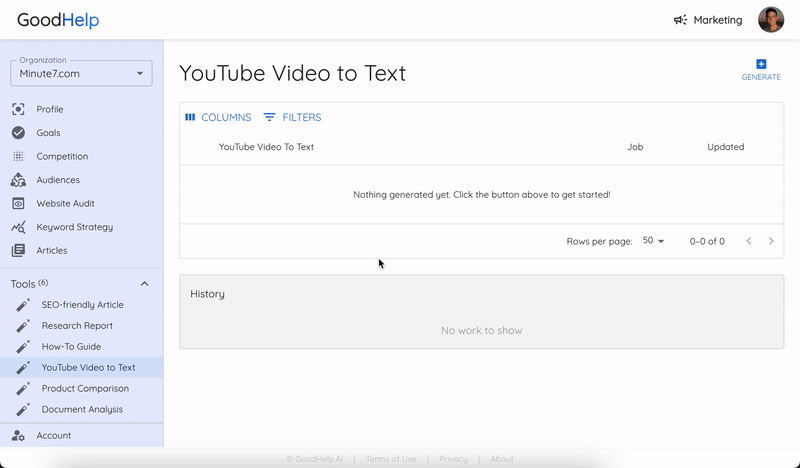 Best Practices
Best Practices
- Check video length: Longer videos take more time to process or may result in large transcripts.
- Add a summary policy: For quick overviews, instruct the AI to produce a bulleted recap instead of a full transcript.
- Ensure permission: Make sure you have the rights to repurpose or share the video’s content.
Product Comparison
The Product Comparison tool generates side-by-side evaluations of multiple products or services, helping you highlight features, pricing, pros and cons, and more. This is especially useful for affiliate marketers, review sites, or competitive product pages.
How It Works
- Select “Product Comparison”
- You’ll see a form asking for the products you want to compare and key criteria.
- Enter Products & Criteria
- List each product’s name, brand, or version.
- Specify any focus areas: pricing, integrations, user base, or special features.
- Generate
- GoodHelp.AI creates a structured comparison table or article, emphasizing similarities, differences, and recommendations.
Best Practices
- Include Key Features: The AI can only compare what it knows. Provide details like “Product A supports invoicing, time tracking, and mobile apps. Product B is purely for time tracking.”
- Add a Policy: If you want a neutral tone or if you prefer to highlight your own product as the winner, clarify this in a policy.
- Use it with Competition Research: Combine with GoodHelp.AI’s Competition feature to ensure factual, updated competitor data
Document Analysis
The Document Analysis tool allows you to upload or reference a document (e.g., PDF text, meeting notes, or legal text) and receive summaries, key points, or suggestions. It’s a quick way to digest large volumes of text.
How It Works
- Select “Document Analysis”
- A prompt appears to upload or paste the text/document link.
- Provide the Document or Text
- Copy-paste the relevant text or attach the document if your platform supports file uploads (varies by plan).
- Specify Analysis Goals
- Indicate what you want: a summary, key themes, potential compliance issues, or main arguments.
- Generate
- GoodHelp.AI scans the document and produces the requested output (e.g., bullet-point summary, recommended actions).
Best Practices
- Keep it clear: If you only need a summary, mention “summary only.” If you need action items or compliance checks, specify them.
- Add Policies: For legal or sensitive documents, you might add a policy like “Use neutral, formal language” or “Highlight any potential compliance flags.”
- Combine with How-To: If the document is a user manual, you could then create a How-To Guide from the analysis or summary.