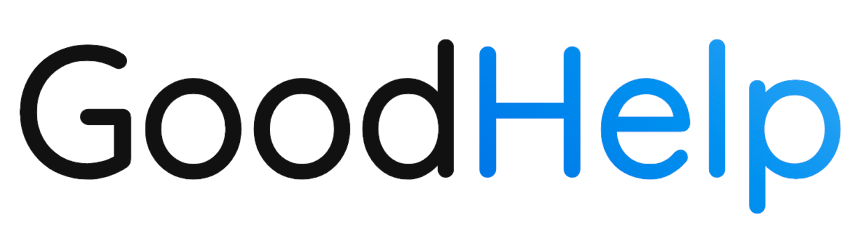Using Policies to Customize AI Results
In this section, we’ll cover how to create and apply policies (brand guidelines) that shape GoodHelp.AI’s tone and style, maintain content quality through managing content and rejections, and seamlessly integrate GoodHelp.AI with your WordPress. By the end of this section, you’ll have a framework that ensures every piece of AI-generated content reflects your unique brand identity and standards.
1. Policies & Brand Guidelines
Overview
A Policy in GoodHelp.AI is a set of instructions that guides how the AI completes your content generation jobs—like a rulebook for tone, style, and messaging. By creating clear, positive, and specific guidelines, you ensure all AI-generated content aligns with your brand’s voice and objectives.
Rule of Thumb
Talk to the AI like you would talk to an intern.
Provide clear, direct, and constructive guidance that helps the AI “intern” produce on-brand, high-quality outputs.
Why Are Policies Important?
- Brand Consistency: Ensures every blog post, social media update, or landing page aligns with your established brand voice.
- Focus & Direction: Provides guardrails for the AI, helping it emphasize your unique value proposition, core differentiators, and messaging priorities.
- Time Savings: With guidelines in place, you reduce the back-and-forth editing and rewrites, making your workflow more efficient.
- Scalability: As your team grows or your content needs expand, policies maintain uniformity across multiple projects and job types.
Accessing the Policies Section
- Navigate to “Policies” in the Sidebar
From the dropdown under your account name (top-right), click Policies to view the main Policies dashboard.
- View Archived Policies
Toggle View Archived Policies to see any old or inactive policies you may want to reuse or edit.
- Start from a Template (Optional)
At the top of the page, you’ll see clickable templates like:
- Call to Action: Adds a CTA where appropriate
- Focus on Local: Adds focus on a specific region or city so content is relevant to your local audience
- Avoid Competitive Sources: Excludes competitors from the AI’s research sources
- Disambiguate Similarly Named Company: If you have a competitor with a similar name, you can ensure the AI is researching your own company, and not your competitor’s.
These pre-built templates can serve as quick starting points for common instructions.
Creating a New Policy
- Click “+ New Policy”
A New Policy popup will appear.
- Enter Policy Name
Give your policy a clear, descriptive name (e.g., “Friendly, Conversational Tone” or “Highlight Eco-Friendly Features”).
- Add the Policy Text
In the “Text” field, write the specific instructions you want the AI to follow. Remember to:
- Be clear and specific (What exactly should the AI do?)
- Use positive instructions (Tell it what to do, not just what to avoid)
- Iterate and refine (You can always update or revise the text later)
- Set Organization-Wide Default (Optional)
Check the Organization-wide Default box if you want this policy applied automatically to all new jobs within your organization.
- Select Job Type Defaults (Optional)
Use the dropdown to choose which job types (e.g., Company Profile, Goals, Competition, Audiences, etc.) should automatically include this policy.
- For instance, if you create a policy specifically for “Competition” research, you might only apply it to the Competition job type.
- Save
Click Save to finalize your policy. It will now appear in the Policies table with columns for Name, Org-Wide, Default Job Types, and Last Updated.
Applying Policies to Content
While you can manage all your policies in the Policies tab, you can also select or create policies directly within any job flow—such as Profile, Goals, Competition, Audiences, Keyword Strategy, Topics, and Articles. Below is an overview of how policies can be applied in each section, along with examples of how they might shape AI outputs.
1. Profile
When you add or edit your Company Profile, look for the Policies field or “Select existing policies” dropdown. This dropdown displays your existing Organization’s policies.
- How it Helps:
- Maintain a consistent brand tone in your foundational company info (e.g., formal language for B2B industries, or a friendly approach for startups).
- Emphasize unique selling points, such as affordability or sustainability, throughout your profile.
- Example:
- Policy: “Use a professional, corporate tone and focus on highlighting our ISO certification.”
- Result: AI-generated profiles that underscore compliance and professionalism.
2. Goals
When defining or refining your Marketing Goals, you’ll see a Policies option.
- How it Helps:
- Guide the AI to frame goals in a specific style—like action-oriented or data-driven.
- Ensure consistent mention of target KPIs (e.g., “emphasize revenue growth and conversion rates in every goal statement”).
- Example:
- Policy: “Use positive, motivational language when expressing goals, focusing on market expansion and new product adoption.”
- Result: Goal statements that read as energizing, forward-looking objectives.
3. Competition
When you set up or update Competition research, you can attach relevant policies.
- How it Helps:
- Control how the AI discusses competitor strengths and weaknesses (e.g., remain neutral or emphasize your own product’s advantages).
- Avoid negative or legally sensitive language by instructing the AI to highlight opportunities rather than criticisms.
- Example:
- Policy: “Focus on our product’s differentiators without disparaging competitors. Keep the tone factual and respectful.”
- Result: Balanced competitor analyses that highlight your strengths without negative framing.
4. Audiences
Under Audiences, you can add policies that tailor content to the specific segments you’re targeting.
- How it Helps:
- Adapt language style or tone based on each audience’s preferences (e.g., more casual for freelancers, more formal for enterprise clients).
- Ensure essential messaging points—like cost-effectiveness or advanced integrations—are always included.
- Example:
- Policy: “When addressing small business owners, use simple language and emphasize time-saving benefits.”
- Result: Audience profiles and AI outputs that resonate with small business needs and pain points.
5. Keyword Strategy
When generating or updating a Keyword Strategy, use policies to steer the AI’s research and recommendations.
- How it Helps:
- Focus on certain SEO objectives (e.g., local search optimization, highlighting long-tail keywords).
- Maintain brand guidelines even when discussing technical SEO elements.
- Example:
- Policy: “Prioritize local SEO keywords and highlight the importance of ‘QuickBooks integration’ for every target keyword set.”
- Result: A keyword strategy that consistently weaves your brand’s top features and local presence into SEO recommendations.
6. Topics
When you’re in the Generate Topics flow (e.g., “What topics should we write about for your customers?”), you’ll see Policies fields below the audience and number-of-topics settings.
- How it Helps:
- Steer the brainstorming process so the AI only suggests topics that align with your brand or marketing themes.
- Filter out ideas that don’t meet your brand standards, such as overly technical or off-brand topics.
- Example:
- Policy: “Focus on cost-saving strategies for SMBs. Avoid overly technical jargon.”
- Result: Topic suggestions that revolve around cost-conscious tips, presented in accessible language.
7. Articles
When generating Articles from your chosen topics, you can apply existing policies or create “job-only” policies.
- How it Helps:
- Shape the tone, structure, and calls-to-action in your final article drafts.
- Keep the AI on track for style (e.g., formal vs. conversational), length requirements, or brand terms that need highlighting.
- Example:
- Policy: “Write in a friendly, approachable style. Insert at least one CTA encouraging readers to schedule a product demo.”
- Result: Articles that consistently reflect your brand personality and drive conversions.
Applying Policies: Tips & Tricks
- Select Existing Policies:
In each job section (Profile, Goals, etc.), you’ll often see a dropdown labeled “Select existing policies.” Choose from your organization-wide library to instantly apply consistent brand rules.
- Add More Policies for this Job Only:
If you need unique instructions that apply just once (e.g., a special campaign), type them into the “Add more policies for this job only” field. These policies won’t affect future jobs unless you save them to your library later.
- Manage Policies:
The Manage button (where available) opens your Policies tab in a new window so you can create or edit policies on the fly without losing your place in the job creation process.
- Preview:
Many sections (like Keyword Strategy or Article Generation) show a preview of the content. After adding policies, check the preview to see if your instructions are correctly influencing the output.
Guidelines for Writing Effective Policies
GoodHelp.AI responds best to instructions that are clear, positive, and iterative. Here are some best practices:
- Be Clear and Specific
- Ambiguous: “Talk about our product.”
- Specific: “Highlight how our product improves team collaboration by reducing email clutter and integrating with Slack.”
- Use Positive Instructions
- Less Effective: “Do not criticize the competition.”
- More Effective: “Focus on our product’s unique selling points and value, rather than discussing competitor shortcomings.”
- Iterate and Refine
- Start with your best guess.
- If the AI’s output isn’t quite right, edit the policy with more or less detail and try again.
- Over time, you’ll develop a polished set of instructions that deliver consistent results.
Example Policy Text
“Use a friendly, approachable tone that appeals to small businesses.
Emphasize our product’s cost-effectiveness in every mention.
Focus on solutions and benefits rather than competitor limitations.
Encourage readers to sign up for a free trial.”
This sample shows positive directives (“Use a friendly tone,” “Emphasize cost-effectiveness”) rather than negative commands, making it clearer for the AI to follow.
Key Takeaways
- Consistency: Applying the same policy across multiple sections (Profile, Goals, etc.) ensures a unified voice.
- Customization: Each section can have its own specialized policies, so your messaging is always on-point.
- Ease of Use: Mix and match existing policies with unique job-only instructions.
- Iteration: Don’t be afraid to refine or tweak your policies after seeing the AI’s initial output; the best results come from ongoing adjustments.
With these guidelines, you’ll be able to harness the full power of policies throughout GoodHelp.AI—making sure every piece of AI-generated content, from top-level goals to detailed articles, reflects your brand’s identity and business objectives.
2. Managing Content
Why Content Management Matters
Even with a robust policy in place, you may want to refine certain paragraphs, add new data points, or reject content that doesn’t meet your standards. GoodHelp.AI’s rejection features help ensure quality and consistency.
Rejecting & Regenerating Content
- Cost Implications: Rejecting content allows you to exclude generated topics, articles, competitors, and more from your marketing toolbox. Rejected content won’t be added to your total credit usage bill.
- Select “Reject”
If the article or other piece of content doesn’t align with your expectations, click Reject.
- Provide Feedback (Optional)
Let GoodHelp.AI know why you’re rejecting the content (e.g., “Tone is too informal” or “Needs more data references”). This helps the AI learn and generate better drafts next time.
- Removing the rejected content
From the Rejected tab, you can choose to “un-reject” the piece of article content.
Tip: Always provide feedback when rejecting an article. The more context GoodHelp.AI has, the more accurate and relevant your next draft will be.
Note: Your rejected content won’t be billed unless you reject the content after a 1-week grace period. You can still reject content 1 week after it’s generated, but it will still be billed to your account.
3. Integrations & Publishing
Why Integrations Matter
Automating your publishing workflow saves time and ensures a seamless transition from content creation to live publication. GoodHelp.AI connects with WordPress and offers flexible export options to suit your existing processes.
Connecting WordPress
- Navigate to Account > Connected Services
Look for the WordPress option.
- Authorize GoodHelp.AI
Enter your WordPress site URL and login credentials as prompted.
- Confirm Integration
Once connected, you’ll see WordPress listed in your connected services. You can now publish articles directly.
Publishing & Drafting Articles
- Go to “Articles” > “Written”
Locate the article you want to publish.
- Click “Publish”
If you have WordPress connected, you’ll see a Publish to WordPress button next to each article.
- Select Your Posting Status
- Choose if you want to publish directly onto WordPress or send as a draft.
- Add policies to your post
- Click “Post”
You’ll receive a success message once the article is queued for draft or published on your site.
Exporting Content
If you prefer to publish manually or use another platform not yet integrated with GoodHelp.AI, you can export your content.
- Open the “Articles” > “Written” tab and select the article you’d like to export.
- Click the “Export” icon
You can download your content in .html or in code.
- Review & Publish
Upload the exported document to your platform or pass it along to a team member for review.
Wrapping Up
By setting clear Policies, consistently managing content, and integrating your publishing workflows, you’re ensuring that every piece of AI-generated content aligns with your brand voice and quality standards. This level of control not only maintains your brand integrity but also streamlines the entire content creation process.
Next Steps
- Explore Account Management & Billing to learn how to handle usage, payments, and user roles.
- Dive deeper into Best Practices & Strategy Guides for tips on writing effective policies and leveraging AI recommendations.